
Please can you bring back a tool similar to the old function that existed in
PlantSpace Design where you could select a pipe and by pressing a button it would match the pipeline number, system, service plant area, unit number, size, specifciation etc.
Now you are going to say that this tool exists in the standard preferences for piping components as "Auto Match". This is true for some workflow. If you wish to continue to route a pipe with the same size this is true. But in some instances, this tool does not work.
When you want to continue in a different size with the same line number the system will automatically match the pipeline size of the line you are connecting to.
When you want to route a pipe that exists in the model and you want to start from the connecting line backward the system automatically matched the connecting line.
When you place custom components the tool does not work at all, here you need to look through many line numbers in the pipeline list to find the line you want to use and then make it active to place the custom component on the required line number.
Currently, our users are spending countless hours looking through long pipeline lists to find the correct line to place the components on, it is also prone to mistakes as the line numbers sometimes only differ with a single digit or all look very similar.
Please can we have a tool where the user can match any line in the model by selecting the line manually.
| How frequently will feature be used? | Several times a day |
| How much time will you save? | Countless hours are spent looking through long lists every day |
| Your Industry | Mining |
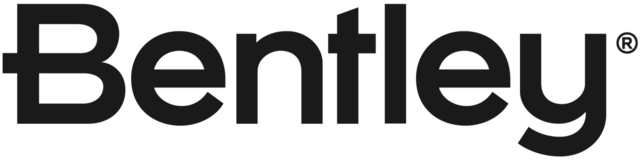
There is a tool which may be of use to you. Place pipe tool, the "Place Component" dialogue box shows, select the first button at the top left of this dialogue called "Match Properties", then another dialogue box will show, enable both options, then left click on the end of the pipeline you choose and this will change the "standard preferences for piping" dialogue to the spec, size and pipeline line number of the component you have chosen to match.